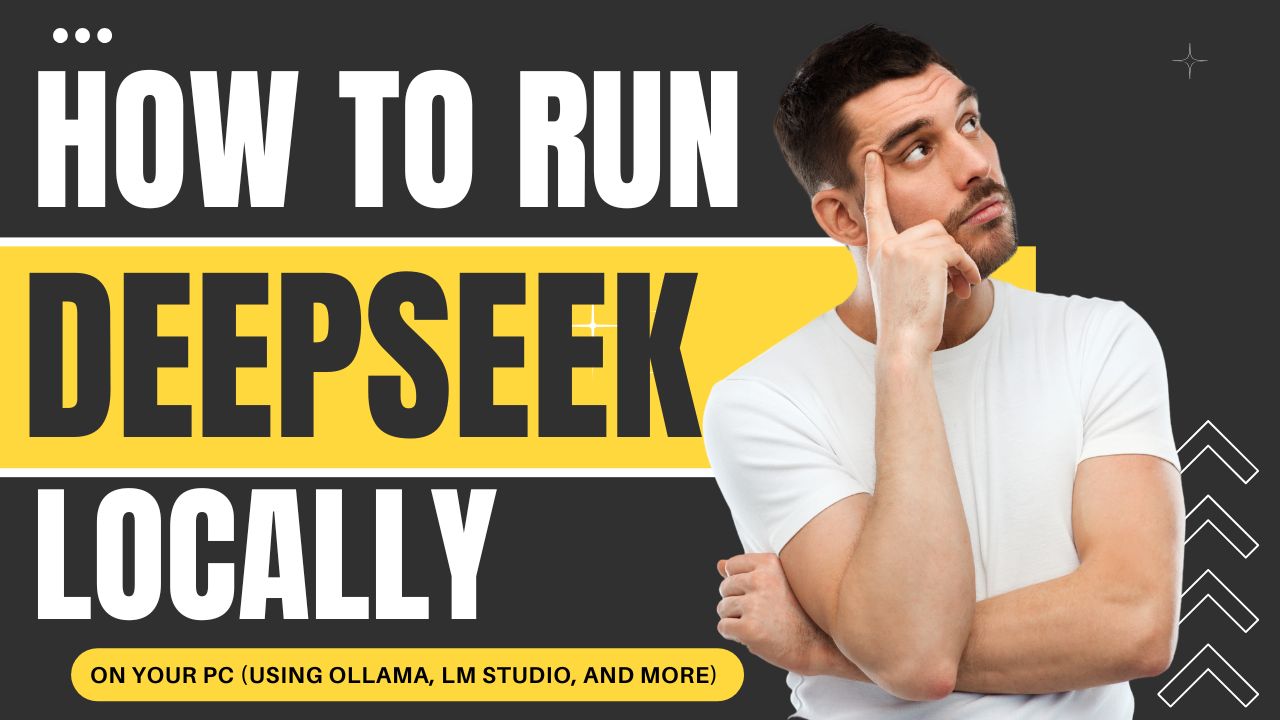Ever wanted to run AI on your own terms? Imagine having full control, zero privacy concerns, and no need for an internet connection—sounds pretty great, right? Running DeepSeek AI models locally on your PC lets you do just that. Whether you’re looking to keep your data private, avoid subscription fees, or get faster and more customizable AI responses, running DeepSeek locally gives you all that and more.
In this guide, we’ll show you how to get DeepSeek V2/V3 up and running on your machine using tools like Ollama, LM Studio, and text-generation-webui. You don’t need to be a tech wizard to get started, and we’ll walk you through it step by step. So, if you’re curious about unlocking the full power of AI without any of the drawbacks of cloud services, you’re in the right place. Let’s dive into why running DeepSeek locally might be exactly what you need!
Why Run DeepSeek Locally?
Running DeepSeek AI models locally on your PC gives you privacy, offline access, and full control over AI interactions. In this guide, we’ll explore different methods to install and use DeepSeek-V2/V3 locally using tools like Ollama, LM Studio, and more.
Running DeepSeek models locally offers several advantages:
✅ Complete Privacy – No data sent to external servers.
✅ Offline Access – Works without an internet connection.
✅ Full Customization – Fine-tune prompts, modify behavior.
✅ No API Costs – Avoid subscription-based services.
✅ Uncensored & Unfiltered – Some hosted AI services restrict content.
⚠ Trade-offs:
- Requires more RAM/GPU than cloud-based AI.
- Slower than API-based models on weak hardware.
- Manual updates needed for new model versions.
System Requirements & Hardware Considerations
Minimum Requirements
| Component | Requirement |
|---|---|
| OS | Windows 10/11, Linux, macOS |
| RAM | 16GB (for 7B models), 32GB+ (for larger models) |
| Storage | 10GB+ free space (models are large) |
| GPU (Optional but Recommended) | NVIDIA (CUDA support), AMD ROCm, or Apple M1/M2 |
Recommended for Best Performance
- NVIDIA GPU (8GB+ VRAM) – Faster inference with CUDA.
- 32GB+ RAM – For smooth multitasking.
- SSD Storage – Faster model loading.
💡 Note:
- CPU-only mode works but is much slower.
- Quantized models (e.g., 4-bit GGUF) reduce RAM usage.
Method 1: Running DeepSeek with Ollama (Simplest Method)
Ollama is the easiest way to run DeepSeek locally with a command-line interface (CLI).
Step 1: Install Ollama
- Windows:
- Download from Ollama’s official site.
- Run the installer and follow prompts.
- Mac/Linux:
- Open Terminal and run:
bash curl -fsSL https://ollama.ai/install.sh | sh
Step 2: Download DeepSeek Model
Run:
ollama pull deepseek/deepseek-llm(Check for latest versions with ollama list)
Step 3: Run DeepSeek in Terminal
ollama run deepseek/deepseek-llmNow, chat directly in the terminal!
🔹 Optional: Use a Frontend (Like Open WebUI)
- Install Open WebUI for a ChatGPT-like interface.
Method 2: Using LM Studio (Best GUI for Beginners)
LM Studio provides a simple graphical interface for running LLMs locally.
Step 1: Download LM Studio
- Get it from https://lmstudio.ai/.
Step 2: Download a Quantized DeepSeek Model (GGUF Format)
- Go to Hugging Face.
- Search for
deepseek-gguf(e.g.,deepseek-7b.Q4_K_M.gguf). - Download a 4-bit or 5-bit quantized model (smaller & faster).
Step 3: Load the Model in LM Studio
- Open LM Studio.
- Click “Select Model” → Choose the
.gguffile. - Adjust settings:
- GPU Offload (if available) → Faster responses.
- Context Length → 4096 tokens (default).
- Start chatting in the built-in chat window.
Method 3: text-generation-webui (Advanced, GPU-Optimized)
For maximum control (supports GPU acceleration).
Step 1: Install text-generation-webui
git clone https://github.com/oobabooga/text-generation-webui
cd text-generation-webui
pip install -r requirements.txtStep 2: Download DeepSeek Model
- Visit Hugging Face.
- Download
deepseek-llm-7b(or larger versions if you have VRAM).
Step 3: Launch the Web UI
python server.py --model deepseek-7b --auto-devices- Access at
http://localhost:7860.
🔹 Enable GPU Acceleration (NVIDIA CUDA)
python server.py --model deepseek-7b --auto-devices --gpu-memory 8(Adjust --gpu-memory based on your VRAM.)
Alternative Methods
While Ollama, LM Studio, and text-generation-webui cover most use cases, there are a few other tools worth checking out depending on your specific needs:
- 🧩 LocalAI – If you’re into self-hosting and need an API-compatible local solution (like replicating OpenAI endpoints), LocalAI might be for you. It’s more technical but super powerful for developers who want to build custom AI apps with local backends.
- 🧙♂️ KoboldAI – A favorite among creative writers and roleplayers. KoboldAI is tailored for storytelling and interactive fiction, offering multiple model options and a rich text interface that feels like talking to a dungeon master with infinite imagination.
- 🪶 GPT4All – A lightweight, user-friendly option that’s great if you’re just dipping your toes into the local LLM space. It comes with a built-in GUI and quick setup but has limited compatibility with larger or newer models like DeepSeek-V3.
Optimizing Performance
Running large language models locally doesn’t have to feel sluggish. Here are some quick tips to squeeze the best performance out of your system:
- 📉 Reduce Context Length – If you’re running into memory issues or lag, lowering the context window (e.g., from 4096 to 2048 tokens) can help reduce load without a big drop in functionality.
- 🔢 Use Quantized Models (GGUF 4-bit) – Quantized models use less RAM and load faster without sacrificing much in output quality. Great for machines with limited memory.
- 🚀 Enable GPU Offloading – If your system has a supported GPU (NVIDIA, AMD ROCm, or Apple M1/M2), enabling GPU offloading will significantly speed up response times.
Troubleshooting
Even the best setups hit a snag now and then. Here’s how to deal with common hiccups:
- ❌ “Out of Memory” Error
➤ Your model might be too large for your system. Try switching to a smaller one like DeepSeek 7B or using a more aggressively quantized version (e.g., 4-bit). - 🐢 Slow Responses
➤ Check if GPU acceleration is active. If you’re on CPU, consider a smaller model or reduce context size to improve speed. - ⚠️ Model Not Loading
➤ Double-check that your model files aren’t corrupted. If needed, delete and re-download from Hugging Face or the original source.
Security & Privacy
One of the biggest perks of running models locally is knowing your data never leaves your machine. Still, a few extra precautions help:
- 🛡 Use Firewalls – If you’re exposing a local API (like with text-gen-webui or LocalAI), make sure it’s protected. Only allow trusted access or run it behind a VPN if needed.
- 🔐 No Data Leaks – Unlike cloud-based services, there’s no background tracking or server logging. What you type stays with you.
Future of Local LLMs & Conclusion
Running DeepSeek locally gives you full control, privacy, and offline access. As hardware gets cheaper and models become more efficient, local LLMs like DeepSeek are becoming more accessible than ever. You no longer need a datacenter in your basement to run powerful AI—just a decent PC and the right tools.
Which Method Should You Choose?
| Method | Best For | Difficulty |
|---|---|---|
| Ollama | Quick CLI usage | ⭐⭐ |
| LM Studio | Beginners (GUI) | ⭐ |
| text-gen-webui | Advanced users (GPU) | ⭐⭐⭐ |
Running DeepSeek locally isn’t just a cool tech flex—it’s a practical move toward privacy, control, and freedom. Whether you’re a developer, power user, or just someone who wants to experiment with AI without relying on cloud services, there’s a method that fits your style—be it the simplicity of Ollama, the user-friendly LM Studio, or the full-featured text-generation-webui.
Sure, local setups come with a few trade-offs like higher hardware demands and manual updates, but the benefits easily outweigh them if you value ownership of your tools. You get to run powerful language models on your own terms, offline and uncensored. So go ahead—pick your method, set things up, and start chatting with DeepSeek on your own turf.