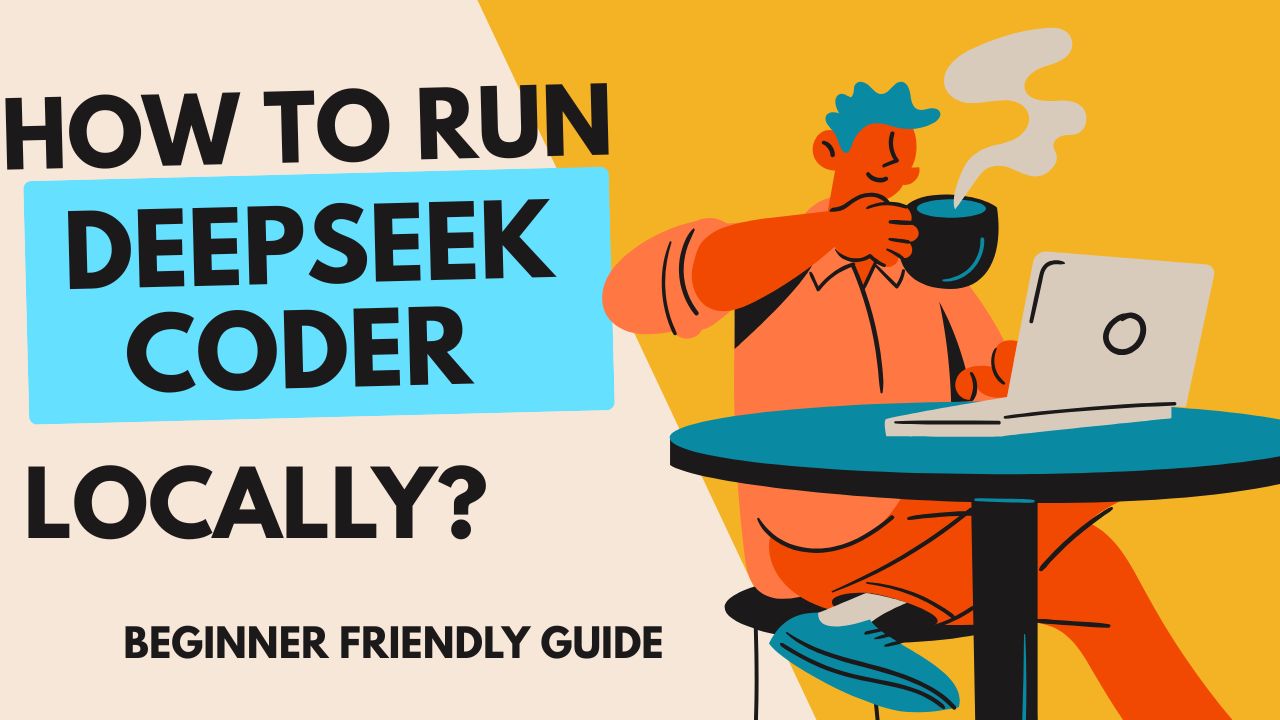DeepSeek Coder is an advanced AI-powered coding assistant developed by DeepSeek, designed to help developers with code generation, completion, debugging, and optimization. It competes with models like GitHub Copilot, Code Llama, and StarCoder but with unique optimizations for efficiency and accuracy.
Key Features of DeepSeek Coder
1. Code Generation & Completion:
- Supports multiple programming languages (Python, Java, C++, JavaScript, etc.).
- Autocompletes code snippets in real-time.
- Generates entire functions, classes, or scripts from natural language prompts.
2. Debugging & Error Fixing
- Identifies bugs and suggests fixes.
- Explains error messages in simple terms.
3. Code Optimization
- Recommends performance improvements.
- Helps refactor code for readability and efficiency.
4. Documentation Assistance
- Generates docstrings, comments, and README files.
- Explains complex code in plain English.
5. Integration with IDEs
- Can be used via API or integrated into VS Code, JetBrains, and other editors (if officially supported).
DeepSeek Coder Model Variants
DeepSeek has released different versions of its coder models, including:
| Model | Size | Key Strengths | Hardware Requirements |
|---|---|---|---|
| DeepSeek-Coder 1.3B | 1.3B params | Fast, lightweight, good for basic tasks | CPU or low-end GPU |
| DeepSeek-Coder 6.7B | 6.7B params | Balanced performance, better accuracy | Mid-range GPU (8GB+ VRAM) |
| DeepSeek-Coder 33B | 33B params | Most powerful, high-quality code gen | High-end GPU (24GB+ VRAM) |
How to Run DeepSeek AI Locally (Complete Beginner’s Guide)
What You Need Before Starting
- A computer (Windows, Mac, or Linux)
- At least 16GB RAM (for the 7B model)
- A GPU is recommended (NVIDIA with 8GB+ VRAM for best performance)
- Python installed (we will cover this below)
Before Starting
1. System Requirements
- Minimum: 16GB RAM (for 7B model), 40GB+ RAM (for 67B model).
- GPU: NVIDIA (8GB+ VRAM recommended) for decent speed. Without GPU, it will run very slowly on CPU.
- Storage: At least 20GB free space (models are large).
2. Internet Connection
- Required only for the first run (to download the model). After that, it works offline.
3. Python Knowledge (Basic)
- You don’t need to be an expert, but you should know:
- How to run commands in Terminal (Mac/Linux) or CMD/PowerShell (Windows).
- How to save a
.pyfile and execute it.
4. Verify Python Installation
- Open Terminal/CMD and type:bashCopyDownloadpython –version
- If it shows
Python 3.10+, you’re good.
Step 1: Install Python
(Skip if you already have Python 3.10 or newer.)
For Windows or Mac:
- Go to python.org/downloads
- Download the latest Python version (3.11 or higher)
- Run the installer and check the box that says “Add Python to PATH”
- Click Install Now
For Linux (Ubuntu/Debian):
Open a terminal (Ctrl+Alt+T) and run:
sudo apt update && sudo apt install python3 python3-pipStep 2: Install Required Libraries
Open Command Prompt (Windows) or Terminal (Mac/Linux) and run:
pip install torch transformers accelerate(This installs PyTorch and Hugging Face’s Transformers library to run AI models.)
- If
pip install torch transformersfails:- Try
pip3instead ofpip. - On Windows, install PyTorch manually from pytorch.org.
- Try
Step 3: Download and Run DeepSeek LLM
For PCs with Limited RAM (7B Model – Requires ~16GB RAM)
from transformers import AutoModelForCausalLM, AutoTokenizer
model_name = "deepseek-ai/deepseek-llm-7b"
tokenizer = AutoTokenizer.from_pretrained(model_name)
model = AutoModelForCausalLM.from_pretrained(model_name, device_map="auto")
prompt = "Write a Python function to calculate factorial:"
inputs = tokenizer(prompt, return_tensors="pt").to("cuda")
outputs = model.generate(**inputs, max_length=200)
print(tokenizer.decode(outputs[0], skip_special_tokens=True))- The first run will download the model (~15GB for 7B, ~130GB for 67B).
- Be patient—it may take time depending on your internet speed.
For High-End PCs (67B Model – Needs 40GB+ RAM)
(Replace 7b with 67b in the code above.)
Step 4: Execute the Code
- Open a text editor (Notepad on Windows, TextEdit on Mac, or any code editor)
- Paste the code above
- Save the file as
deepseek_test.py - Open Terminal/Command Prompt in the same folder
- Run the script:
python deepseek_test.py(The first run will download the model, which may take 10+ minutes depending on internet speed.)
- If you see CUDA errors, your GPU may not be compatible.
- Fix: Change
device_map="auto"todevice_map="cpu"(but expect slow responses).
- Fix: Change
- If you get “Out of Memory”, switch to the 7B model.
Troubleshooting Common Issues
- “Out of memory” error? → Use the 7B model instead of 67B.
- No GPU available? → Replace
device_map="auto"withdevice_map="cpu"(but expect slow performance). - Python not recognized? → Ensure you checked “Add Python to PATH” during installation.
| Issue | Solution |
|---|---|
| “Python not found” | Reinstall Python and check “Add to PATH” |
| “CUDA out of memory” | Use a smaller model (7B) or enable load_in_4bit=True |
| “Module not found” | Run pip install transformers again |
| Extremely slow responses | Switch to GPU or use a smaller model |
Next Steps
Now you can modify the prompt variable to ask coding-related questions, and the model will respond fully offline.
For a no-code solution, consider using LM Studio (lmstudio.ai), which allows running AI models without writing any Python.
DeepSeek hasn’t officially released a fully open-source model called “DeepSeek Coder” that can be self-hosted like LLaMA or Mistral.
After Setup
1. Model is Working Offline
- Once downloaded, you can disconnect the internet and still use it.
2. Customizing Prompts
- Change the
promptvariable in the script to ask different questions. Example:pythonCopyDownloadprompt = “Explain how a neural network works in simple terms.”
3. Performance Tips
- For faster responses: Use quantization (reduces RAM/VRAM usage).pythonCopyDownloadmodel = AutoModelForCausalLM.from_pretrained(model_name, device_map=”auto”, load_in_4bit=True)
- For long conversations: The model has limited memory. Keep prompts concise.
4. Uninstalling (If Needed)
- To free up space, delete the model folder (usually in
~/.cache/huggingface/).
Where to Go Next?
- Try a Chat Interface: Use
text-generation-webui(GitHub) for a ChatGPT-like experience. - Fine-Tune the Model: If you have coding experience, you can train it on custom data.
- Explore Alternatives: If DeepSeek doesn’t meet your needs, try Code Llama or StarCoder2.
How to Run DeepSeek Coder Locally (2025)
Currently, DeepSeek provides its coding models through APIs and UI, but if you want a local setup, you may need to use alternatives like DeepSeek LLM (their general-purpose model) or wait for an official release.
Option 1: Using DeepSeek’s Official API (Recommended)
Since DeepSeek Coder is primarily cloud-based right now, the best way is to use their API:
- Get an API Key (if available) from DeepSeek’s official site.
- Use Python to call it:
import requests
API_URL = "https://api.deepseek.com/v1/chat/completions"
API_KEY = "your_api_key_here"
headers = {
"Authorization": f"Bearer {API_KEY}",
"Content-Type": "application/json"
}
data = {
"model": "deepseek-coder",
"messages": [{"role": "user", "content": "Write a Python function to calculate factorial."}],
"temperature": 0.7
}
response = requests.post(API_URL, headers=headers, json=data)
print(response.json())Option 2: Running DeepSeek LLM Locally (Alternative)
If you want a local LLM with coding capabilities, try DeepSeek’s base model (not specifically “Coder”):
- Install dependencies:
pip install transformers torch accelerate- Load the model (7B or 67B version):
from transformers import AutoModelForCausalLM, AutoTokenizer
model_name = "deepseek-ai/deepseek-llm-7b" # or "deepseek-ai/deepseek-llm-67b"
tokenizer = AutoTokenizer.from_pretrained(model_name)
model = AutoModelForCausalLM.from_pretrained(model_name, device_map="auto")
prompt = "Write a Python function to reverse a linked list:"
inputs = tokenizer(prompt, return_tensors="pt").to("cuda")
outputs = model.generate(**inputs, max_length=200)
print(tokenizer.decode(outputs[0], skip_special_tokens=True))Option 3: Using Open-Source Alternatives
If DeepSeek Coder isn’t available locally, consider:
- StarCoder 2 (by BigCode)
- Code Llama (Meta)
- WizardCoder
Final Verification
- Check DeepSeek’s GitHub for any new model releases.
- If an official “DeepSeek Coder” local version becomes available, follow their official documentation instead of third-party guides.
Comparison with Other Coding AIs
| Model | Strengths | Weaknesses | Open Source? |
|---|---|---|---|
| DeepSeek Coder | Optimized for speed & accuracy | Not fully open yet | ❌ (Partially) |
| Code Llama (Meta) | Fully open-source | Requires more compute | ✅ |
| StarCoder 2 (BigCode) | Strong multi-language support | Smaller context window | ✅ |
| GitHub Copilot (Microsoft) | Best IDE integration | Paid subscription | ❌ |
Should You Use DeepSeek Coder?
✅ Yes, if:
- You want a fast, efficient coding assistant.
- You prefer open-weight models (if released).
- You need multi-language support.
❌ No, if:
- You rely on GitHub Copilot’s deep IDE integration.
- You need enterprise-grade support (currently, DeepSeek is newer).
DeepSeek Coder is a promising alternative to existing coding AIs, with strong performance in code generation. If it becomes fully open-source, it could be a game-changer for local AI-assisted development.